Control Panel Overview: Difference between revisions
WoonROWiki (talk | contribs) Created page with "Need to view an item script? Looking for an item in your account/storage? WoonRO's [https://main.woonro.com/?module=account&action=view Control Panel] has a feature for that. === To view item scripts === 1. Head over to the WoonRO's '''[https://main.woonro.com/?module=account&action=view Control Panel]''' and login. 2. Check the '''[https://main.woonro.com/?module=item Item Module Page]''' 3. Input the item ID of the item you want to check the script of, then press..." |
WoonROWiki (talk | contribs) No edit summary |
||
| Line 1: | Line 1: | ||
[[File:Homebanner.png|center|750px]] | |||
<div style="text-align: center;"> | |||
=== Viewing Item Scripts & Storage Items === | |||
Need to check an item’s effect or find out what’s sitting in your storage? | |||
WoonRO's [https://main.woonro.com/?module=account&action=view Control Panel] has tools to make that easy. | |||
=== How to View Item Scripts === | |||
<div style="display: inline-block; width: 50%; text-align: center; margin: auto;"> | |||
[[File: | |||
'''Step 1:''' Go to the WoonRO '''[https://main.woonro.com/?module=account&action=view Control Panel]''' and log in. | |||
'''Step 2:''' Click the '''[https://main.woonro.com/?module=item Item Module Page]'''. | |||
'''Step 3:''' Enter the item ID of the item you want to check (e.g., '''5451''' for Gold Dragonhelm), then press Enter. | |||
<br> | |||
[[File:5451.png|center]] | |||
<br><br> | <br><br> | ||
'''Step 4:''' Basic stats of the item will appear. | |||
Click the item ID on the left to view the full script. | |||
<br> | <br> | ||
[[File:5451script.png|center]] | |||
<br><br> | |||
'''Step 5:''' The full script will now display under the item’s info. | |||
<br> | |||
[[File:5451script2.png|center]] | |||
</div> | |||
=== How to View Storage Items === | |||
<div style="display: inline-block; width: 50%; text-align: center; margin: auto;"> | |||
'''Step 1:''' Log in to the WoonRO '''[https://main.woonro.com/?module=account&action=view Control Panel]''' using the account you want to view. | |||
'''Step 2:''' Click on '''"My Account"''' at the top-left of the website. | |||
<br> | |||
[[File:MyAccount.png|center]] | |||
<br><br> | |||
'''Step 3:''' Scroll down to view all items in your storage. | |||
You can also use <code>CTRL + F</code> to search for specific items quickly. | |||
</div> | |||
<div style="text-align: center; margin-top: 20px;"> | |||
That’s it! Whether you're theorycrafting or just checking your hoard, the Control Panel's got your back. | |||
</div> | |||
</div> | |||
Latest revision as of 12:22, 12 May 2025

Viewing Item Scripts & Storage Items
Need to check an item’s effect or find out what’s sitting in your storage?
WoonRO's Control Panel has tools to make that easy.
How to View Item Scripts
Step 1: Go to the WoonRO Control Panel and log in.
Step 2: Click the Item Module Page.
Step 3: Enter the item ID of the item you want to check (e.g., 5451 for Gold Dragonhelm), then press Enter.
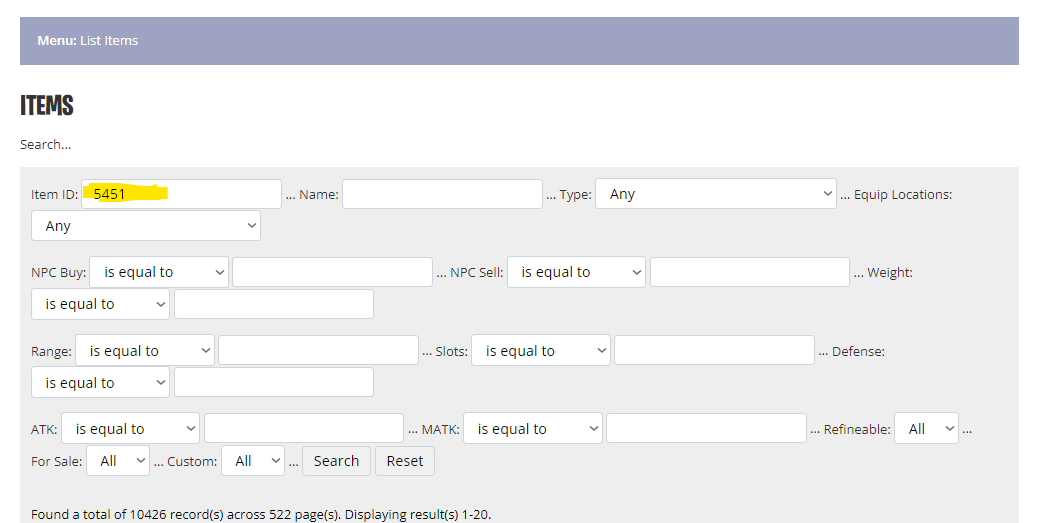
Step 4: Basic stats of the item will appear.
Click the item ID on the left to view the full script.
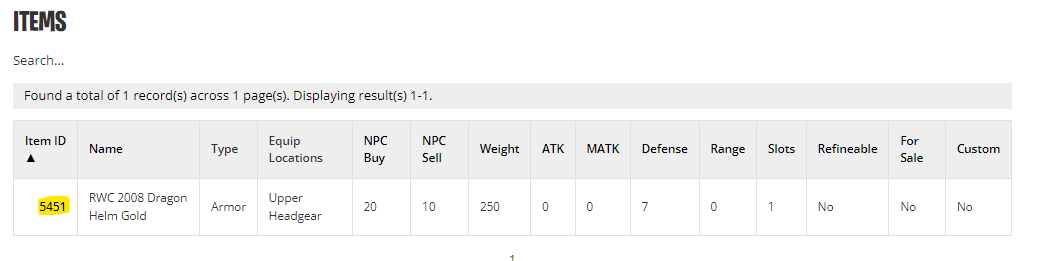
Step 5: The full script will now display under the item’s info.
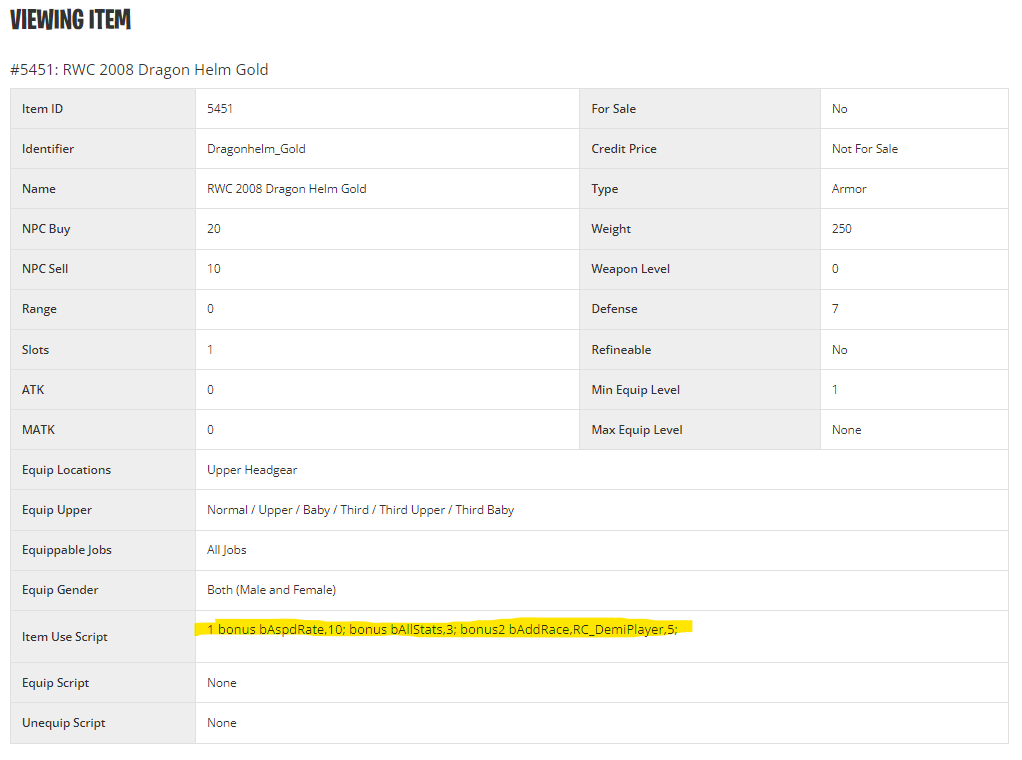
How to View Storage Items
Step 1: Log in to the WoonRO Control Panel using the account you want to view.
Step 2: Click on "My Account" at the top-left of the website.
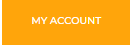
Step 3: Scroll down to view all items in your storage.
You can also use CTRL + F to search for specific items quickly.
That’s it! Whether you're theorycrafting or just checking your hoard, the Control Panel's got your back.